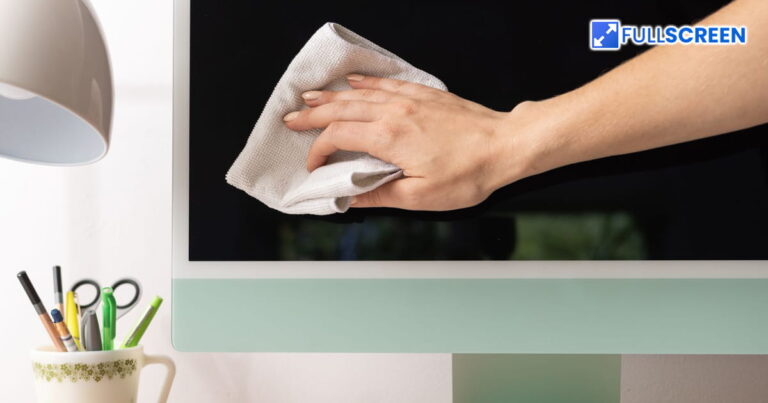Getting your monitor repaired can get quite heavy on your pocket at times. That’s why it is extremely necessary to keep your monitor’s screen and case cleaned to prevent dirt from damaging your computer’s hardware.
In this article, we will delve into the importance and the right method of cleaning your monitor. So, without a delay, let’s begin!
What Is The Importance of Proper Monitor Cleaning?
Cleanliness is not only essential for electrical devices but also for every other thing. This is because the presence of dust and debris can affect the functionality of the device very negatively. Here is what will happen if you do not clean your monitor consistently:
- The dust can fill up the cooling vents of your computer and cause it to overheat.
- Overheating can also lead to your monitor glitching and lagging while working on it.
- Dirty spots on the screen can blemish the display quality of your monitor.
- In extreme cases, your monitor may stop working if the dirt gets inside its system.
- You may become a victim of expensive monitor repair in case it stops working completely.
Therefore, to prevent any of the above-mentioned consequences, it is very important to clean your monitor occasionally. A clean monitor is a happy and smooth monitor!
How To Safely Clean Your Monitor?
Let’s look at some proper techniques for cleaning your monitor’s screen.
-
Take Safety Precautions

Unplug the monitor Before you start cleaning your monitor screen, make sure to unplug it and shut it down completely. Cleaning the monitor while it is turned on creates the risk of getting electric shocks. It is also highly likely that your computer suffers from electrical malfunction if it has not been powered off before cleaning. Therefore, to avoid any risks, it is better to unplug your monitor first and foremost.
-
Use A Cotton or Microfiber Cloth
The second step is to pick up the right fabric for wiping away the dust on your monitor’s screen. We only recommend a cotton or microfiber cloth when it comes to cleaning the screen and lenses of any device, or sight glasses.
These materials do not leave any scratches on your screen and will smoothly clean away the dust. They are also anti-static and will not create any electrostatic charge while you are cleaning.
-
Dip In Distilled Water Only

Use distilled water to clean First, rub the whole screen with a dry anti-static cloth. Then, you can dip the cloth in distilled water to clean the screen more properly. A mixture of water and vinegar is also an efficient liquid for cleaning dirty spots. However, using any strong house washing equipment that contains ammonia or alcohol is strictly prohibited. Most computer screens have an anti-glare coating and using ammonia or alcohol can damage it.
We also do not prefer to spray the washing liquid directly on the screen. It is better to dip the cloth in it and wait a few minutes before using it.
-
Rub The Screen Gently
The most important part of cleaning a screen is the gentleness. Pressing too hard to clean a spot can damage your screen causing trouble for you. You should rub your monitor’s screen gently and smoothly. It is also advisable to rub the screen in circles as it is a relatively better cleaning tactic.
-
Clean The Case of Your Monitor

Cleaning the monitor’s bezel Once you are done cleaning the screen of the monitor, now you can also clean off the dust on the back and the keyboard of your monitor. When cleaning the backside of the computer, you can spray the washing liquid directly on the case as well rather than dipping the cloth in it. You can also use an air-blowing container to blow away the dust particles settling between the keys of your keyboard.
Use Our Fullscreen Tool for Effective Monitor Cleaning
Sometimes, you might miss cleaning a few spots on the screen just because you cannot see them. Our fullscreen tool comes into the picture here to help you! Fullscreen tools will change the color of your full screen to one specific color.
As mentioned, it can be dangerous to clean your monitor while it is on. Therefore, you can use our tool to change your whole screen to black once you are done cleaning. It will help you look for any leftover dust or spots that are more visible on a dark display.
There are also a few dust spots that can only be seen on a lighter background, particularly on a white screen. You can change your screen color to white to see if every spot has been cleaned away perfectly or not.
Healthy & Clean Monitor Is A Happy & Safe Monitor!
Hence, you should always keep your monitor clean and safe from dust particles. We recommend following the procedure discussed in this article as it is highly effective, safe, and proper. You can also use our tool to turn your whole screen in a certain color; whether white or black. This will help you spot any dirt or fingerprints that have formed on the screen and were not cleaned properly.