Are you also facing display issues on your monitor and want an easy way to fix them? Don’t worry, we have the perfect solution for you. Using full-screen colors has been extremely effective for diagnosing and fixing some monitor issues. In this article, we will look into how our full-screen tool can help you in overcoming these problems.
Which Monitor Issues Can Be Fixed Using Full-Screen Colors?
Here are a few ways a full-screen tool aids in troubleshooting monitor issues.
Dead Pixels

Most users are unaware of the dead pixels that form on their screen. It can damage the screen display completely causing a hassle to view things on it. But what exactly are dead pixels, and how can our full-screen tool help you discover them? Well, dead pixels are those pixels that do not change colors.
These are usually caused due to a fault in the connection or physical damage. If these are not noticed and fixed soon, they will tarnish your screen’s display.
Since dead pixels are black, you can use our full-screen tool and change the whole screen to white. This will help you to diagnose the presence of any black pixels on the screen. Once identified, fixing them would be easier.
Stuck Pixels
Some screens also have stuck pixels. Stuck pixels are quite similar to dead pixels. They also do not change color when the whole screen changes color. However, unlike dead pixels, stuck pixels are not black. They can be of different primary colors like red, blue, or green. To spot these stuck pixels on your screen, you can use our tool to change the whole screen to a darker color like black, where you can easily distinguish these colored stuck pixels.
Screen Burn-In
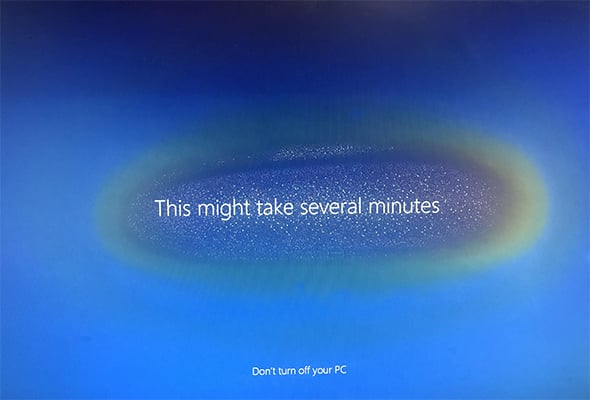
Another issue that can be diagnosed using our full-screen tool is the screen burn-in. Now, what exactly is screen burn-in, and how can you identify it developing on your screen? Screen burn-in does not refer to any heating up or burning of the screen. Instead, it refers to the discoloration of the screen’s lights. It is very common in OLED displays and causes fading of color and dark patches forming on the screen.
Noticing these patches on the screen can get quite difficult as these are very light in the beginning and then grow darker over time. Therefore, to diagnose the screen burn-in faster, you can use our full-screen tool, and change the whole screen to black or white.
Color Calibration
Color calibration is not exactly an issue but a requirement in most monitor displays. It refers to the balancing of colors on the screen. It is important to calibrate your colors as the monitor’s display deteriorates over time, and the screen’s colors do not seem good. You can use our pink color to balance all the colors and ensure that the screen is displaying an accurate array of colors.
You can simply go to our website and choose the color you want for your full screen!
What Are Other Benefits of A Full-Screen Tool?
Other than fixing monitor display issues, there are several other benefits of using a full-screen tool. A full black or white screen can be used to spot dust particles on the screen that can get into the monitor and damage it. Moreover, a lot of screen colors have been scientifically proven to make the user feel relaxed, happy, and comfortable.
Our Full-Screen Tool Is The Right Solution To All Your Screen Display Issues!
Our full-screen tool is easy to use and efficient. You can choose the right color according to your requirements depending on which issue you want to resolve. A white-colored screen is better for identifying dead pixels, a black screen for screen burn-ins, and multiple colors for color calibration. Opting for the right full-screen color according to your needs is necessary. We guarantee that our full-screen tools will produce optimum results and help diagnose your screen issues effectively!

