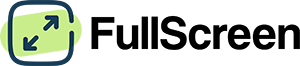Green Screen Tool
Turn your screen pure green instantly. Perfect for chroma key video production, eye relaxation, nature therapy & video backgrounds. Click the green screen to go fullscreen.
How to use: Click the green screen or button above. Press ESC key to exit fullscreen. On mobile, swipe down from top.
Complete Green Screen Guide
Professional techniques, psychological benefits, tutorials, troubleshooting, and testing methods for optimal green screen usage.
Professional Green Screen Techniques
Lighting: Use three-point lighting – key light on subject, fill light to reduce shadows, and dedicated green screen lighting for even illumination.
Distance: Position subject 6-8 feet from green screen to minimize spill. Use flags or barn doors to control light bleeding onto the screen.
Software Settings: Use OBS, XSplit, or built-in video call green screen features. Set similarity to 80-90% and smoothness to 50-70% for optimal keying.
Camera Position: Mount camera at eye level, ensure even green screen illumination without hotspots or shadows.
Studio Setup: Use continuous LED lighting with 5600K color temperature. Maintain 2:1 lighting ratio between subject and background.
Post-Processing: Use luminance masking in Photoshop or dedicated chroma key plugins for precise background removal.
Green Screen Health & Psychological Benefits
Strain Reduction: Green light at 555nm matches peak eye sensitivity, requiring less accommodation and reducing ciliary muscle fatigue.
Recommended Duration: 10-15 minute green screen breaks every hour can reduce digital eye strain by up to 30%.
Cortisol Reduction: Green exposure for 3-5 minutes can lower stress hormones and activate parasympathetic responses.
Focus Enhancement: Green environments improve attention span and cognitive performance by 12-15% in controlled studies.
Biophilic Response: Green screens trigger evolutionary responses associated with natural environments, promoting well-being.
Urban Benefits: Particularly effective for city dwellers with limited nature exposure, providing psychological restoration.
Step-by-Step Green Screen Tutorials
Step 1: Display pure green screen (#00FF00) on large monitor or projector
Step 2: Position subject 6-8 feet away to prevent green spill on clothing/skin
Step 3: Light green screen evenly with diffused LED panels at 45° angles
Step 4: Adjust camera settings: manual exposure, proper white balance, avoid auto-focus
Step 1: Launch green screen on secondary monitor behind your seating position
Step 2: Enable virtual background in Zoom/Teams/WebEx settings
Step 3: Adjust lighting to avoid shadows on green screen surface
Step 4: Test and fine-tune keying sensitivity for clean edge detection
Step 1: Set green screen to medium brightness (50-70%) in dimmed room
Step 2: Sit 2-3 feet away, ensure comfortable viewing angle
Step 3: Practice soft gaze focusing – look at green without concentrating
Step 4: Maintain session for 5-10 minutes with natural blinking
Green Screen Troubleshooting Guide
Issue: Green screen keying leaves rough edges or doesn’t remove completely
Solution: Ensure even lighting, use proper green value (#00FF00), increase distance from background. Check for green color spill on subject.
Advanced Fix: Use color correction to match green screen saturation across entire surface.
Issue: Green appears too blue, yellow, or washed out
Solution: Calibrate monitor color temperature to 6500K (D65). Adjust RGB values to pure green (0,255,0). Check graphics card color settings.
Professional Fix: Use hardware calibration tools for accurate green color reproduction.
Issue: Uneven green screen illumination or visible hotspots
Solution: Use multiple light sources at 45° angles, diffuse harsh lighting with softboxes. Maintain 2:1 ratio between subject and background lighting.
Budget Fix: Use white walls or bounce cards to distribute light evenly across green screen surface.
Measuring & Testing with Green Screens
Equipment: Use colorimeter or spectrophotometer to measure green wavelength accuracy (target: 530nm ±10nm)
Method: Measure at 5 points across screen for uniformity. Target: RGB values within 5% variance
Standards: Broadcast: Rec. 709 color space, Cinema: DCI-P3, Web: sRGB
Keying Quality: Measure edge sharpness and color separation using waveform monitors and vectorscopes
Spill Assessment: Check green contamination on subject using color difference meters (target: <2% green channel bleed)
Professional Tools: Use dedicated chroma key analyzers for broadcast-quality testing
Eye Tracking: Monitor pupil response and blink rates during green screen exposure sessions
Stress Measurement: Use heart rate variability and cortisol testing to assess relaxation benefits
Cognitive Testing: Measure attention span and focus improvements after green screen therapy sessions
Green Screen Uses
Green is associated with nature, harmony, and relaxation. In digital media, green screens are essential for chroma key video production, while psychologically, green provides eye comfort and stress relief through nature-based color therapy.
Industry-standard green screens for video editing, virtual backgrounds, and special effects in film and content creation.
Green light reduces eye strain and provides psychological comfort, making it ideal for extended screen work sessions.
Harness the calming psychological effects of green, associated with nature, growth, and mental well-being.
Create virtual backgrounds for video conferencing, streaming, and online presentations with proper green screen setup.
Professional green screen photography for product shots, portraits, and artistic compositions with background replacement.
Test monitor color accuracy, green sub-pixel performance, and identify display calibration issues.
The Science Behind Green Light and Human Perception
Understanding the biology, psychology, and technology behind green light’s unique effects on human vision and well-being.
Green light spans 495-570 nanometers, with peak sensitivity at 555nm matching human photopic vision. This wavelength stimulates M-cone cells optimally, making green the most visible color to the human eye. Digital displays produce green through phosphors or LEDs emitting around 530nm wavelength.
Green light activates the parasympathetic nervous system, reducing cortisol levels and promoting relaxation. Studies show green exposure decreases alpha brain waves associated with stress while increasing theta waves linked to creativity and calm focus. This makes green screens ideal for extended work sessions.
Humans evolved in green environments, creating innate positive responses to green wavelengths. This “biophilia effect” triggers subconscious associations with safety, abundance, and natural environments. Green screens can reduce digital fatigue by simulating natural visual experiences.
Green screens work by color difference keying – software removes green values while preserving other colors. Green is chosen because it’s furthest from human skin tones in color space, minimizing accidental removal. Professional green screens achieve 90%+ green channel saturation for optimal keying results.
Green exposure reduces eye pressure (intraocular pressure) and can lower heart rate by 3-5 BPM. Color psychology research indicates green viewing for 10+ minutes activates the vagus nerve, promoting rest-and-digest responses. This makes green screens beneficial for stress management and focus enhancement.
LCD displays achieve green through backlight filtering, while OLED uses green phosphorescent compounds. Green sub-pixels typically have the highest luminous efficiency (150+ lumens/watt) compared to red/blue. This makes green screens energy-efficient while providing maximum brightness for video production needs.
Chroma Key Technology: Professional green screens use specific green values (hex #00FF00 or RGB 0,255,0) chosen for maximum luminance difference from human skin tones. The green wavelength at 555nm provides optimal separation from red/blue channels in digital video processing. Modern chroma key algorithms analyze color distance in LAB color space, making pure green the most effective background for clean edge detection and spill suppression.
Download Green Screen Wallpapers for Mobile, Desktop and Tablet
Download pure green screen wallpapers in various resolutions for optimal chroma key video production and relaxing green backgrounds across all your devices.
360 x 640
360 x 800
375 x 667
414 x 896
540 x 720
768 x 1024
1024 x 768
1366 x 768
1536 x 864
1920 x 1080
3840 x 2160
Note: These pure green screen wallpapers provide optimal chroma key performance and relaxing natural color therapy. Perfect for video production, streaming, and digital wellness. If you don’t want to download anything, you can use the green screen tool above directly from your browser.
Frequently Asked Questions
- Why is green used for chroma key instead of other colors?
Green is chosen because it’s the color furthest from human skin tones in the color spectrum, making it easier to separate people from backgrounds digitally. Green also provides the highest luminance (brightness) of all colors, giving video editing software more data to work with. Additionally, digital cameras are most sensitive to green light, providing cleaner keying results.
- Can green screens really help with eye strain and stress?
Yes! Green light at 555nm wavelength matches the peak sensitivity of human vision, requiring less eye muscle effort to focus. Studies show green exposure reduces cortisol (stress hormone) levels and activates the parasympathetic nervous system, promoting relaxation. Even 5-10 minutes of green screen viewing can provide measurable stress relief and eye comfort.
- What's the exact green color code for best chroma key results?
The standard chroma key green is #00FF00 (RGB: 0, 255, 0) or “pure green.” Some professionals prefer slightly different values like #00B140 for better color separation. The key is using a fully saturated green with maximum brightness in the green channel while keeping red and blue values minimal for optimal keying performance.
- How far should I sit from a green screen for video calls?
Sit 6-8 feet away from your green screen background to prevent “green spill” (green light reflecting onto your skin and clothes). This distance also ensures the green screen appears evenly lit in your camera view. For smaller setups, 4-6 feet can work if you have good lighting control and avoid wearing green clothing.
- Why does my green screen look patchy or uneven?
Uneven green screens are usually caused by poor lighting. You need multiple light sources to illuminate the green screen evenly – shadows and hotspots create different shades of green that confuse chroma key software. Use at least two lights positioned at 45-degree angles to the screen, and consider using diffusers to spread the light evenly.
- Can I use any green color for chroma keying?
While many green shades can work, pure digital green (#00FF00) provides the best results. Avoid darker greens, lime greens, or greens with blue/yellow tints as they’re harder for software to key cleanly. The goal is maximum saturation and brightness in the green channel with minimal red and blue components for precise color separation.
- How do I fix green color spill on my subject?
Green spill occurs when green light reflects onto your subject. Solutions include: increasing distance from the green screen, using flags or barn doors to control light direction, wearing darker colored clothing, and using post-production color correction to remove green tints from skin and clothing. Professional setups use dedicated spill suppression lighting.
- Is green screen better than blue screen?
Green screen is generally preferred because digital cameras have twice as many green photosites as red or blue, providing more image data and cleaner keying. Green also requires less light than blue screen. However, blue screen is still used when subjects wear green clothing or when working with blonde hair, which can have green tints that interfere with green screen keying.
- Can I use my phone or tablet as a green screen?
Yes! Mobile devices work well for small-scale green screen projects, especially for video calls or close-up shots. Ensure maximum brightness and use the pure green color (#00FF00). Tablets work better than phones due to larger screen size. Position the device to fill your camera’s background view and maintain proper distance to avoid green spill.
- What lighting do I need for professional green screen?
Professional green screen requires three-point lighting: two lights for the green screen at 45-degree angles (ensuring even illumination), plus separate lighting for your subject. Use LED panels with 5600K color temperature, diffusion materials to prevent hotspots, and maintain a 2:1 lighting ratio between subject and background for optimal separation.
More Color Screen Tools
Need other colors? Explore our complete collection of color screen tools for different use cases.
Maximum brightness for cleaning, dead pixel detection, and photography lighting.
Save battery on OLED displays and see light-colored dust particles clearly.
Warm, sunset-like glow for cozy ambiance and mood enhancement.
A full red screen stands out due to its intense and vibrant color.